Anguli: Synthetic Fingerprint Generator
Beta Version
Database Systems Lab
| [About] | [Download] |
[Requirements] |
[User
Guide] |
[Contact] |
[Team] |
[Bibliography] |
- Download Anguli.tgz and untar it.
- Install prerequisites.
- For Ubuntu, run "sudo configure.sh".
- Run Anguli to start
| 1 | Graphical User
Interface Double click on Anguli executable or run ./Anguli. At start, the following 'Welcome' screen appears.  When application loading is complete, the following main window appears. 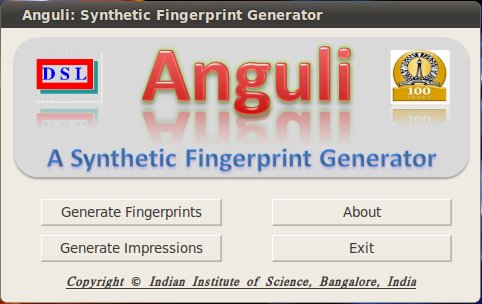 |
||
| 1. |
Click
'Generate
Fingerprints' to generate new fingerprints database. |
||
| 2. |
Click 'Generate Impressions' to generate impressions from the previously generated fingerprints database. | ||
| 3. |
Click 'About' to see the information about software. | ||
| 4. |
Click 'Exit' to close the application. | ||
| A] | Window for
generating new fingerprints On clicking 'Generate Fingerprints', following window appears. 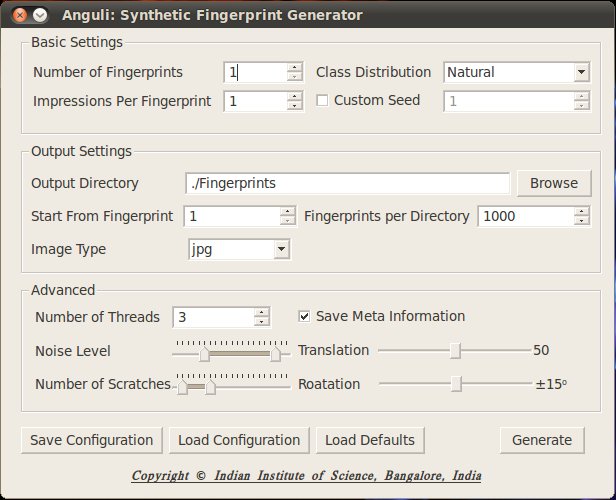 Basic Settings
|
||
| 1. |
Specify How many different number of fingerprints need to be generated. | ||
| 2. |
Specify how many different impressions of one fingerprint are needed. | ||
| 3. |
Specify the distribution of classes of fingerprints to be generated. Fingerprints are classified according to the Henry Classification. | ||
Output Settings |
|||
| 4. |
Specify the directory in which the generated fingerprints need to be stored. | ||
| 5. |
Specify the number from which fingerprint images should be given numbers. | ||
| 6. |
Specify number of fingerprints per directory. Some file systems have limit on maximum number of files per directory and listing will be slower if directory contains to many files. | ||
| 7. |
Specify the type of image for storing fingerprint images. | ||
Advanced Settings |
|||
| 8. |
Specify number of threads, each will generate fingerprints individually and all will run in parallel. Advisable to keep number of threads equal to the number of cores in system. | ||
| 9. |
Check if information about fingerprint, like type of fingerprint, location of core and delta points etc., is needed. | ||
| 10. |
Specify the minimum
and maximum noise level for impressions. |
||
| 11. |
Specify the minimum
and maximum number of scratches to be added to
impressions. |
||
| 12. |
Specify the pixels by
which the impressions are to be translated. |
||
| 13. |
Specify the angle by
which the impressions are to be rotated. |
||
14. |
Click 'Save
Configuration' to save the current configuration.
Saved configuration will get loaded automatically
on next run.
|
||
| 15. |
Click 'Load
Configuration' to load settings from a file. Anguli
saves the configuration used for generation in
specified output directory, so that same
configuration can be loaded if same fingerprints
need to be reproduced. |
||
| 16. |
Click 'Load Defaults' to reset the settings. Number of threads is initialized to the number one less than the number of cores on system. | ||
| 17. |
Click 'Generate' to generate fingerprints as per the settings. | ||
B] |
Window for generating new
impressions from previous fingerprint
database
On clicking 'Generate Impressions' of main window, following window appears. 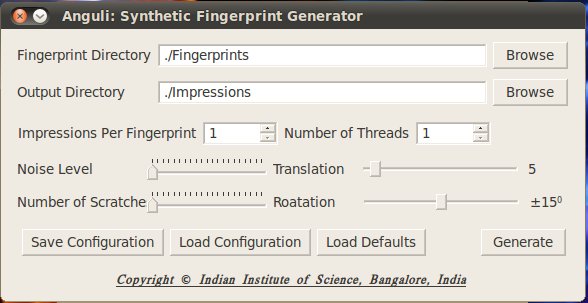 |
||
| 1. |
Specify the directory where fingerprints, from which impressions are to be generated are stored. Fingerprint images should be in the specified directory or in immediate subdirectories. | ||
| 2. |
Specify the directory where generated impressions are to be stored. | ||
| 3. |
Specify how many different impressions of one fingerprint are needed. | ||
| 4. |
Specify number of threads, each will generate impressions individually and all will run in parallel. | ||
| 5. |
Specify the minimum and maximum noise level for impressions. | ||
| 6. |
Specify the minimum and maximum number of scratches to be added to impressions. | ||
| 7. |
Specify the pixels by which the impressions are to be translated. | ||
| 8. |
Specify the angle by which the impressions are to be rotated. | ||
9. |
Click 'Save Configuration' to save the current configuration. Saved configuration will get loaded automatically on next run. |
||
| 10. |
|
||
| 11. |
Click 'Load Defaults' to reset the settings. Number of threads is initialized to the number one less than the number of cores on system. | ||
| 12. |
Click 'Generate' to generate impressions of fingerprints as per the settings. | ||
| 2 |
Command
Line Anguli -h display all the options available with Anguli. Command line can be used as follows: |
||||||||||||||||||||||||||||||||||||||||||||||
| 1. |
For generating
new fingerprints: ./Anguli -num <number> [Options] |
||||||||||||||||||||||||||||||||||||||||||||||
| 2. |
For generating
impressions: ./Anguli -impr -indir <path_of_directory_containing_fingerprints> -ni <number> [Options] |
||||||||||||||||||||||||||||||||||||||||||||||
Options
|
|||||||||||||||||||||||||||||||||||||||||||||||
Fingerprint
Class Distribution
|
|||||||||||||||||||||||||||||||||||||||||||||||
Examples |
|||||||||||||||||||||||||||||||||||||||||||||||
| 1. | ./Anguli
-num
10000
-ni
2
-outdir
./new_fingerprints -numT 3 -meta -npd 100 Generate 10000 fingerprints and 2 impressions per fingerprint by 3 threads. Creates 4 directories inside "new_fingerprints" viz. Fingerprints, Impression_1, Impression_2, "Meta Info". Each of these new directories contains 1 to 100 numbered directories. "Fingerprints" contains the 10000 fingerprints in 100 directories, each containing 100 fingerprints. "Impression_1" and "Impression_2" together contains two impressions of each fingerprints and has same hierarchy as "Fingerprints" directory. "Meta Info" directory contains the meta information about each fingerprints and has same hierarchy as "Fingerprints" directory. |
||||||||||||||||||||||||||||||||||||||||||||||
| 2. |
./Anguli -impr
-indir ./new_fingerprints/Fingerprints
-numT 3 -outdir ./new_impressions -ni 10
Generates 10
impressions of each fingerprint present in
immediate subdirectories (1 to 100) of
directory specified by "-indir" option.
Creates 3 threads to generate impressions.
"new_impressions" contains 10 directories
"Impression_#", each having same hierarchy
as "new_fingerprints/Fingerprints".
|
||||||||||||||||||||||||||||||||||||||||||||||